In this tutorial, we'll see how to** fix Apply visual effects in Google Meet for Google Chrome.** We'll also see alternative solutions and possible reasons for this error. At the end we will discuss how to diagnose the problem.
The solution in this article was tested on Google Chrome for Ubuntu, Linux Mint and Windows.
Let's see how to solve: "Configure your browser for visual effects" error on Chrome.
Fix visual effects on Google Meet
If the visual effect does NOT work for google meeting, then you can switch one hardware acceleration by:
- Typing
chrome://settings/ - Search for
hardware - Restart and test
Unable to apply visual effects in Google Meet
If you still have issue using the Apply visual effects then you can enable these Chrome flags:
- Override software rendering list
- WebGL Developer Extensions
This can be done by typing - chrome://flags in the new tab. The result can be seen on the image below:
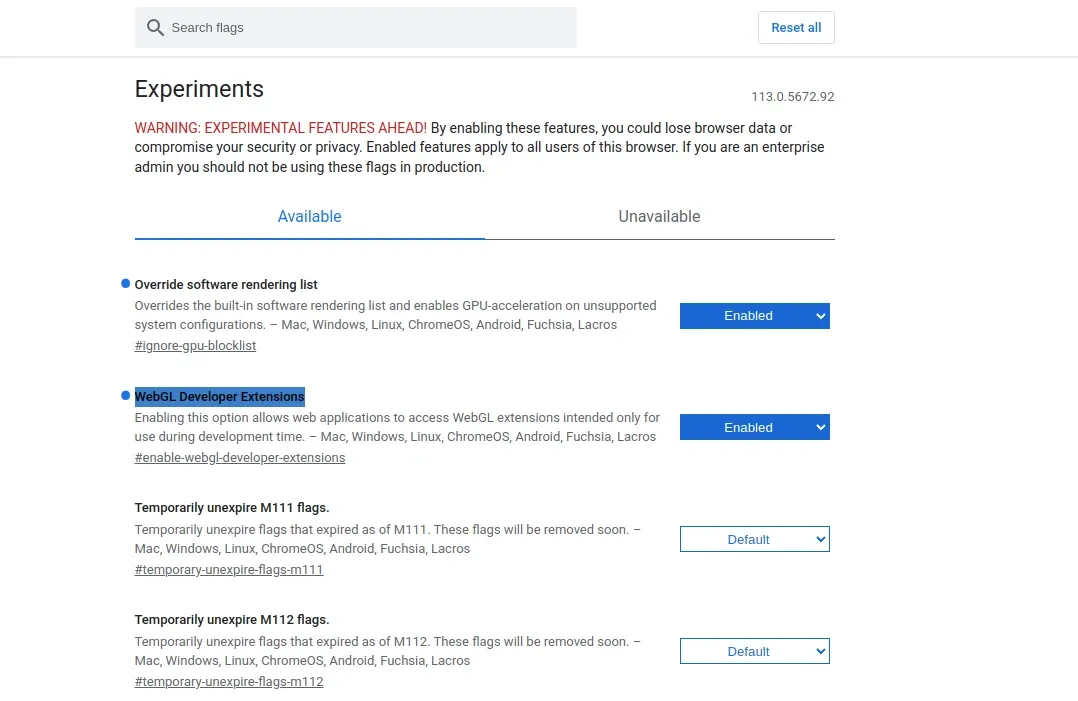
Why can't I use visual effects on Google Meet?
Ensure that you meet all prerequisites from Google in order to apply the visual effects properly - check the first article below. If all the requirements are met like:
- webgl2.0
- hardware acceleration
- chrome browser version
- override software rendering
Then you can try to find what could be the reason for the error.
Diagnose issue with Apply visual effects
To find what could be the problem with visual effects you can try these steps to diagnose the problem:
(1) Test in an incognito window
If the problem is fixed then you can:
- Disable browser extensions
- Clear your browser cache
(2) Test in new browser
If the problem is the Chrome browser you can:
- Update the browser or use beta
- Use alternative browser









